Sometimes hard to find
There are more than 120 features and functions in even our simplest program. Here are some suggestions on how to approach one that isn’t working
The Check Form Tool
When there’s a problem we always, always use the Check Form tool first. After that, a few minutes spent with the User Manual or in the Knowledge Base will pay instant dividends in terms of time saved and errors prevented.
Text Features
Fields
As the simplest of the creativity tools, Fields experience only a few issues. 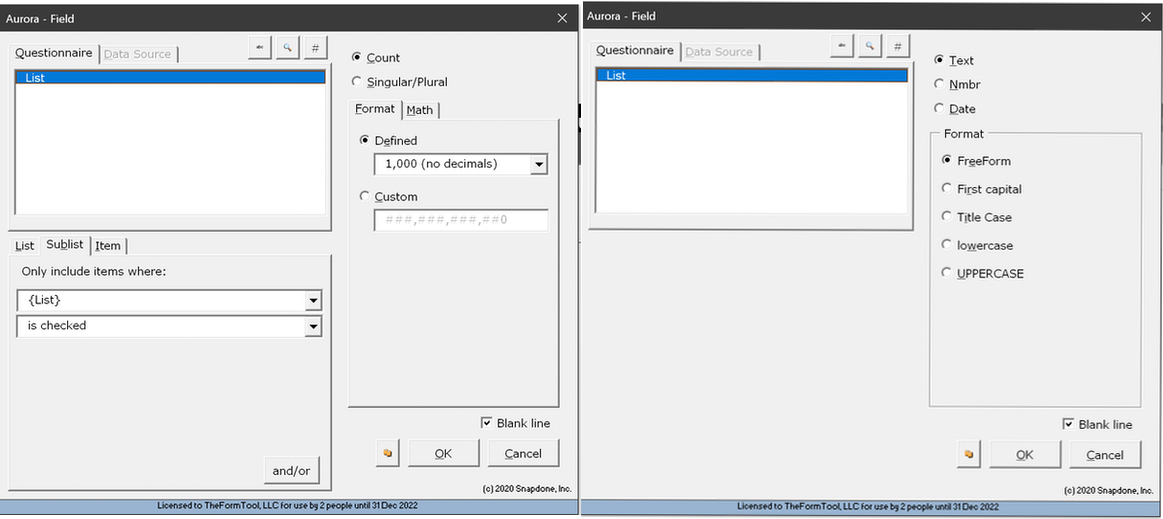
The most frequent error is using a Field to attempt to access data in a List. While a Field can generate information ABOUT a List, it cannot provide a list from the List. The command windows are different.
Here is a graphic that shows how a Field will treat a Series Answer compared to how a Field treats a singular Answer.
There are two ways to format Fields, by selecting formats from the Field window or by using Word’s formatting commands on the Field code in the body of the Form.
Lists
Lists can be used for any number of items, whether 1 or a thousand or more. Lists can be stacked nine deep and can contain words, paragraphs, pages, or sections; specific items, selected items, or everything. Lists are heavily documented in the Manuals and KB articles, but the most important aspect to prevent problems is to know that every List a) requires a Series Answer or a GRID and b) is composed of three clauses
Conditions
If Fields and Lists are the programs’ workhorses, Conditions are the magic.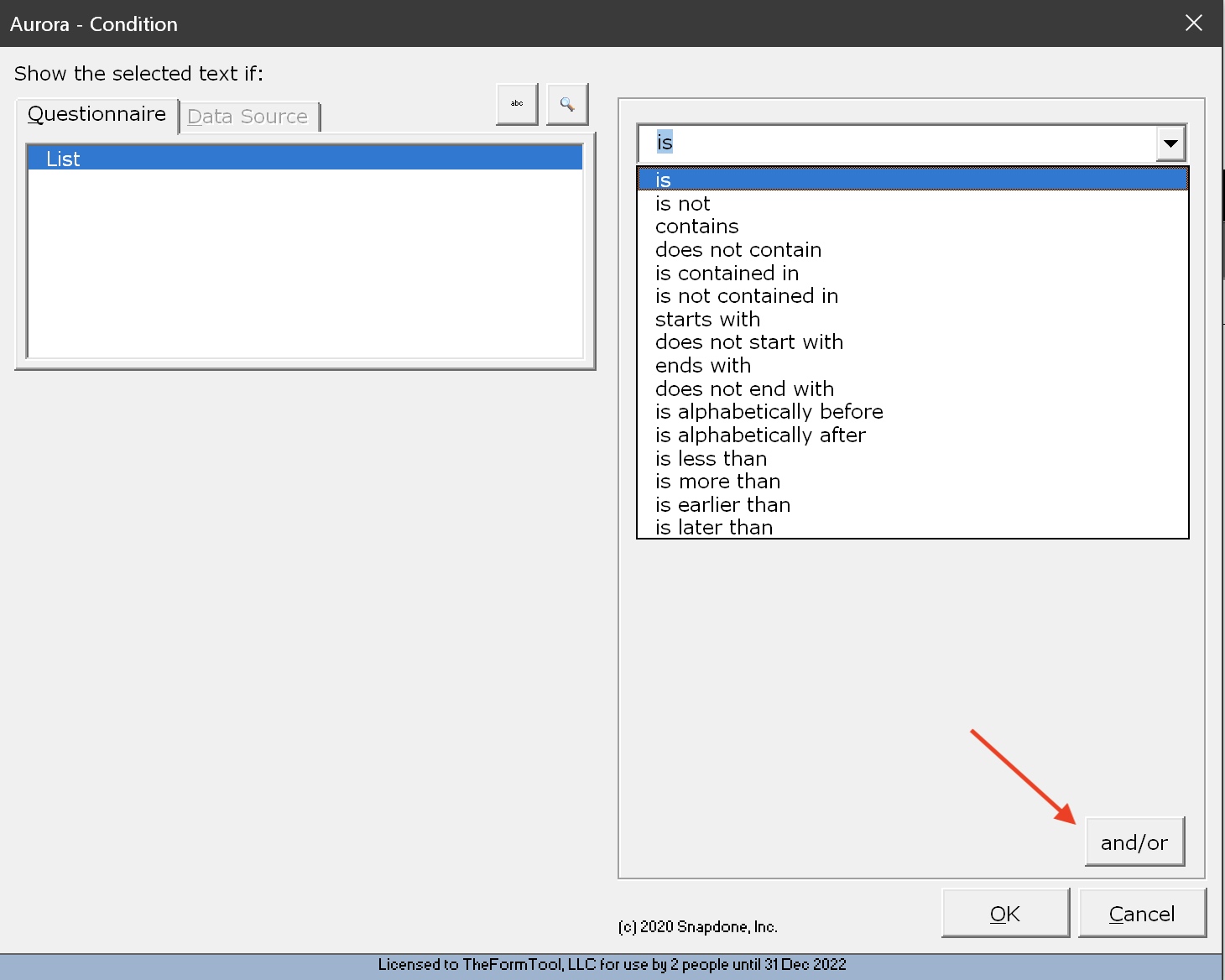
They can be as simple as replacing a single preposition, or as complex as a multivariate decision tree.
An often overlooked feature is the ability to add conditional complexity in the form of the operators OR, AND, XOR while stacking Conditions. The effect can simulate an analog result, with a spread of conclusions that match the spread of the variable answers.
Again, the User Manual and a large number of articles and videos in the KB can be your best friend.
Magic!
Structural Integrity
TheFormTool programs are amazingly robust and difficult to damage. Forms are designed to protect the all-important Questionnaire at the end of the form because the entire program and all the data copied or manipulated during the Fill process resides in the quarter-inch black band at the top of the Questionnaire. If that band is penetrated, overwritten, tabbed thru, modified in any way the program will be compromised and unreliable.
Internal Connectivity
The programs’ internal files (Master Lists, Answers, Tables, Holidays, Folios, the composition of Sets [but not the forms themselves] and other proprietary files) are stored in a folder named TheFormTool which by default is stored in the computer’s hidden location C:\Users\(username)\AppData\Roaming. This folder is for a program’s use only; using it for storing forms or manually modifying any of its contents will almost invariably break something.
Sets
Issues with Sets are relatively ease to prevent but can be time consuming to diagnose and repair.
Instantaneous Failures
A Sets failure that occurs the moment you click on Start or Sources>Form Sets we believe is caused by a change (bug?) introduced by Microsoft’s update to Word on December 12, 2023.
Preventing an Instantaneous Failure takes only a minute or two. Preparing one can take an hour and cause both anxiety and frustration. If you use Sets, or might, create them correctly.
Location of Forms. The location of stored forms may get tripped up by recent changes to Word’s security triggers that interfere with Word’s ability to index the folder that actually contains the Forms AND the folder (the Parent folder) that contains the Forms subfolder. When Word discovers that it can’t index those two folders it gives up the process AND locks up its ability to index at all.
To prevent an instantaneous failure, the first step is to assure that the Parent folder is empty other than the Forms subfolder(s). The location you choose for your Forms can be local, server, or cloud (as long as you have unfettered access), but wherever you choose, make certain to arrange the Parent>subfolder structure s described.
At the same time, it’s essential to make certain that the subfolder holding the Forms contains only Word forms; no PDFs, graphics, text or other items that Word cannot index.
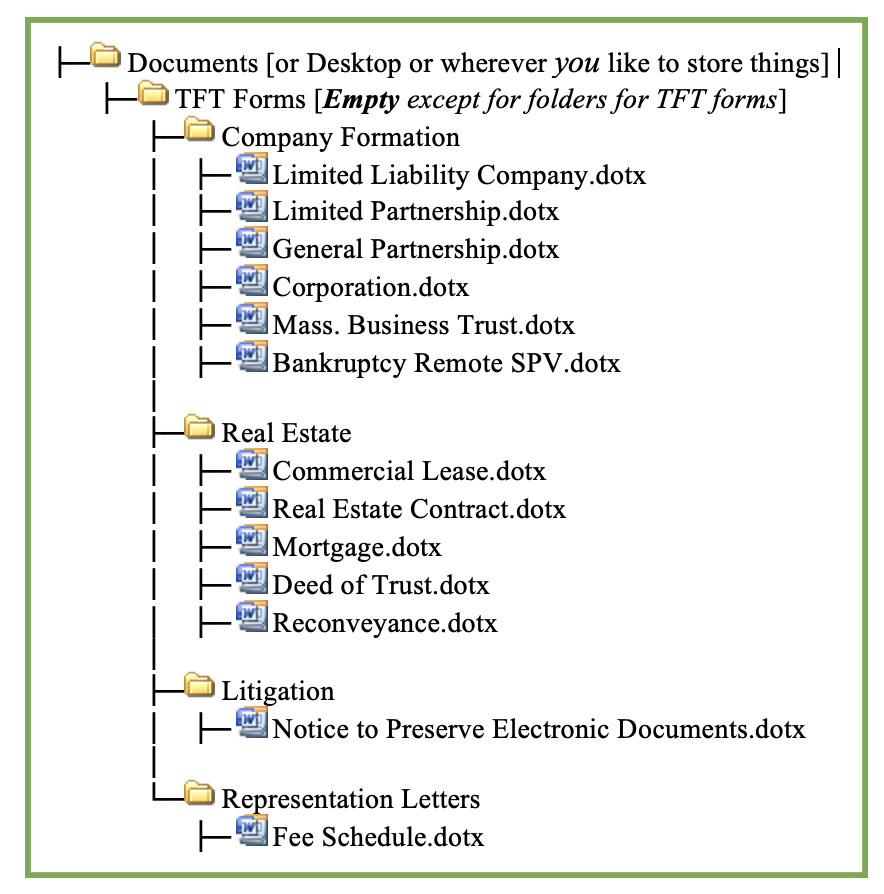
Repair To repair an Instantaneous Failure is difficult and time consuming because the failure itself disables our program’s internal tools for managing Sets within Word. Instead, we’re forced to turn to Windows Explorer to do a manual Sets reset.
Protect your Forms. Make a copy and save it somewhere safe.
Create a new location for saving your Forms using the steps described in Location of Forms, above.
Put the Forms that are in use in the new location.
Very carefully remove every vestige of Sets from our program in the folder named TheFormTool, contained in a hidden folder you can find by copying its location from the program’s Menu Bar>Options>Path and pasting the Path into Windows Explorer.
Delete the folder named Sets.
In the text file named Locations, for every location of forms delete the two rows naming the folder and its location.
In the text file named TheFormTool.ini, very carefully delete the rows describing Sets.
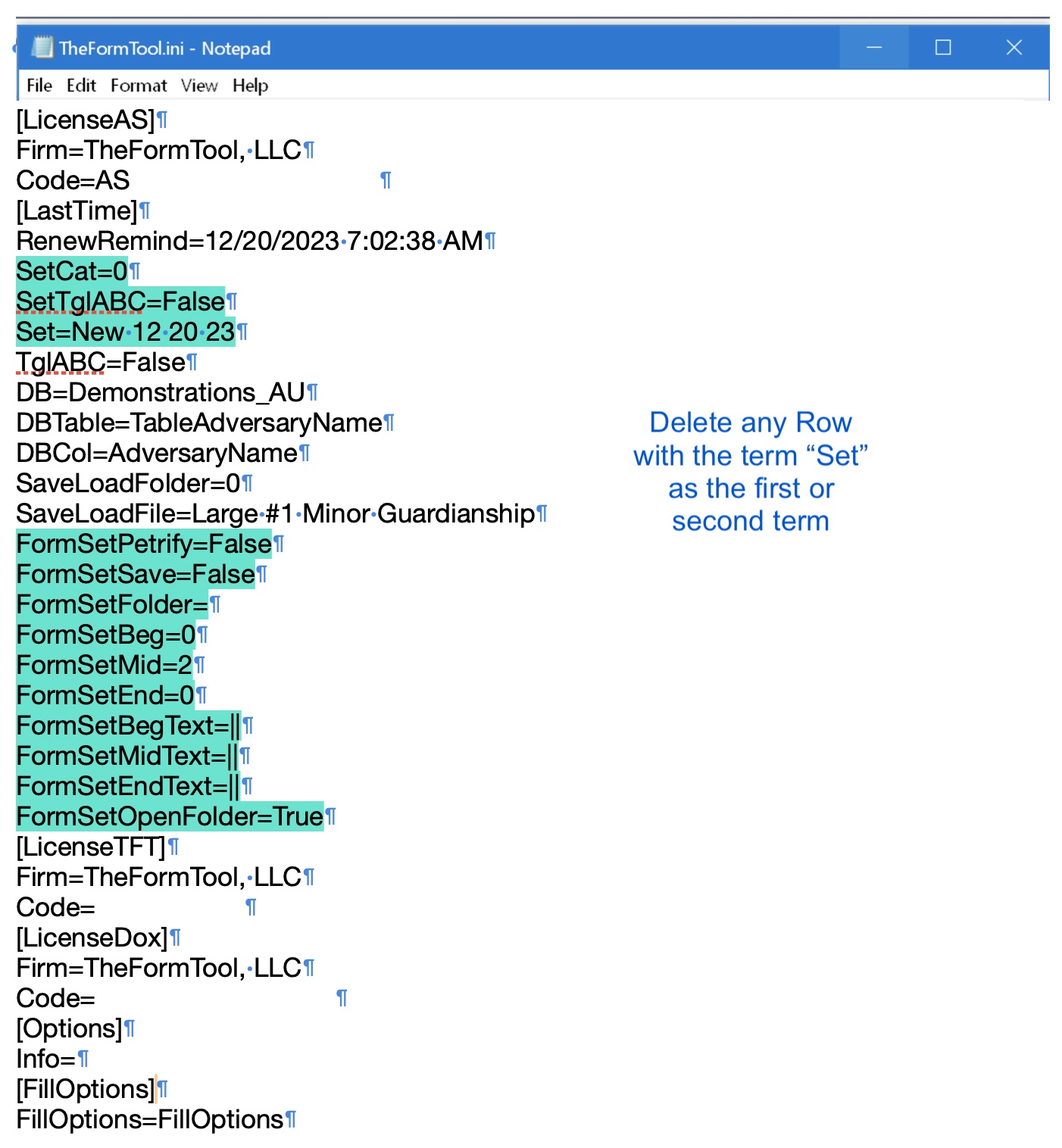
Recreate your Sets, which should be relatively easily accomplished in just a few minutes. See The Basics of Creating a Set or Deep Dive, Form Sets in the Knowledge Base if you’ve forgotten how.
In-process Failures
Protected Views. Microsoft has increased the standards evaluating risks to the point that it now frequently flags Word forms created on a different machine as a threat and tags them as needing a “Protected View” banner. In the normal course, a user manually clicks to remove the banner and all is well.
However, if a form tagged with Protected View is included in a Set, that will halt the program while it waits for human intervention to remove the banner. If the banner is on the first form, it will appear to be an Instantaneous failure even though it isn’t.
For a limited number of imported forms, all that’s needed is to step through them one at a time before adding them to a Set to clear the Protected View banner.

Enabled once, it’s good to go (at least until Microsoft changes rules again). If you’re transferring a large number of forms, even within a firm, review our recommendations in the Knowledge Base for a simple way to do so in the article Sets Installation Instructions.
General Sets Failures
- Confirm that the folder(s) where you store your Forms contain only Word documents and Forms and no other types of files, such as PDFs, TEXT, graphics, or other items.
- Confirm that none of the Forms are flagged with “Protective View” banners. Manually remove any, and save the form.
- Use the Check Form tool on the folder that contains the Forms used in the Set that is at issue.
- If necessary to determine which Form in a Set is causing a problem, test small Sets by starting with the first form, testing each one individually as a single-form Set. For large sets build a Set that contains half the Forms in the Set at issue. If it doesn’t work, divide it in half and test the halves. Repeat until you find the form at issue. If the first test does work, test the other half of the original Set and repeat as needed.eded.
External Connectivity
External data sources such as Excel, Access, or SQL databases, compound the number of issues that can pop up as the complexity grows exponentially, but the issues they present still break down into just three categories: the form’s use of the data, the connection itself, and the anatomy of the source.
The first possibility is the most straightforward and easiest to address. It’s when you are able to connect to and see your data, and the form is able to grab and use some of the data. If the form is not using a particular data point in the way that you expect, then treat the problem as a Form issue as discussed above. It can be particularly helpful to build the item in a completely new little form, a single-purpose test, then insert the data directly into the Questionnaire for the Field, Condition, or List to draw from.
Connections to external data sources are similar to an internal Path in that they are not so much complex as needing to be precisely correct. The big question is whether or not you have access to the database. Several third-party hosts prevent their customers from accessing their own data; you’ll want to discuss that with your supplier. If that is the case, the only real solution is to “dump” the data into a format and location where you can get to it, then connect your program to that intermediary.
Finally, if you are able to connect but unable to see the data or make any sense of it, it may be time to call on your IT team or one of our more sophisticated Affiliates to determine whether or not the data is readable.